The PlusServerLauncher provides graphical and network interfaces for controlling PlusServer instances.
To start a PlusServer instance using PlusServerLauncher, select a configuration file (e.g., "PlusServer: Replay fCal phantom scan ...") and click "Launch server".
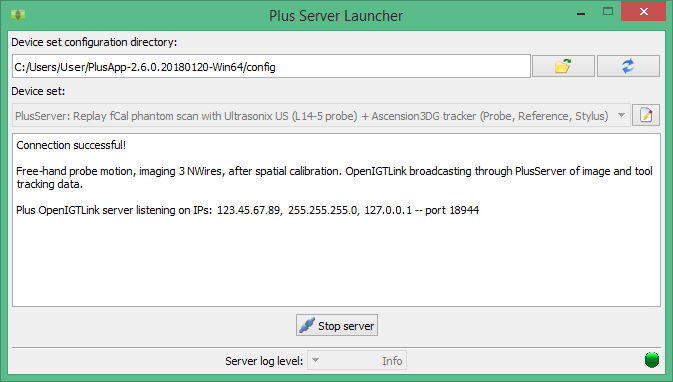
Command-line usage
PlusServerLauncher can be also started from the command-line. The list of available command-line parameters are printed if the –help parameter is specified.
Launch PlusServerLauncher and start a PlusServer instance with the last used device set and connect:
PlusServerLauncher --connect
Launch PlusServerLauncher and start PlusServer with a specified device set and connect:
PlusServerLauncher --connect --config-file=PlusDeviceSet_Server_Sim_NwirePhantom.xml
PlusServerLauncher remote control
The PlusServerLauncher application can be controlled remotely using OpenIGTLink. By default, PlusServerLauncher listens for incoming remote control connections on port 18904.
This can be changed by launching PlusServerLauncher with the port argument:
PlusServerLauncher --port=12345
Using the remote connection, several commands can be sent to PLus:
- Start PlusServer instance
- Stop PlusServer instance
- Add config file
- Subscribe/Unsubscribe to log messages
In addition, the PLus will communicate several status messages to subscribed clients:
- PlusServer instance started
- PlusServer instance stopped
- Log messages
Accepted commands
GetConfigFiles
Returns a list of semi-colon separated config file names.
Command
Response
AddConfigFile
Adds a new config file or updates an existing one of the same name
Command
Response
StartServer
Starts a server with the specified filename.
Command
Response
StopServer
Stops a running server that is using a config file with the specified filename.
Command
Response
LogSubscribe
Subscribes a client to receive server log messages
Command
Response
LogUnsubscribe
Unsubscribes a client from receiving server log messages
Command
Response
Sent commands
LogMessage
Sent to connected clients whenever a message is logged by Plus.
Command
No response expected
ServerStarted
Sent to connected clients whenever a server is started.
Command
No response expected
ServerStopped
Sent to connected clients whenever a server is started.
Command
No response expected
PlusServerLauncher remote control from Slicer
A graphical interface for remotely controlling PlusServerLauncher is included the PlusRemote module from the SlicerOpenIGTLink extension. To use the PlusRemote module:
- Download Slicer >=4.10.2
- Open Slicer
- Navigate to the extension manager
- Select "Install Extensions" and find the SlicerOpenIGTLink extension
- After the download has completed, restart Slicer
- PlusRemote should now be available in the list of modules
To start a PlusServer instance from Slicer:
Method 1:
- Drag and drop a config file with the extension ".plus.xml" into Slicer
Method 2:
- Navigate to the PlusRemote module
- Switch to the "Plus Launcher Control tab"
- Create a new launcher node using the "Launcher node" selelctor
- Specify the hostname and port of the PlusServerLauncher application
- Load a config file to Slicer by dragging and any text file with the description "Text file"
- Click the "Add server" button
- Under the "Advanced" section, change the config file to the config file
- Click the connect button under the "State" column in the table
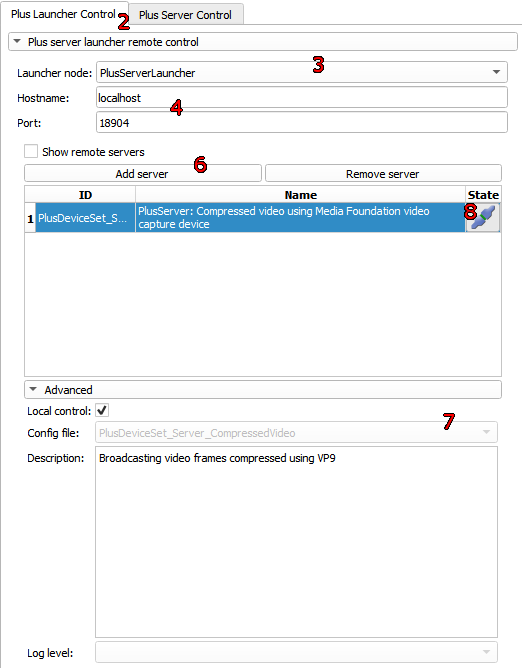
 1.8.15
1.8.15